GStreamer
← RZ-G
<img height=100 style="float:right" src=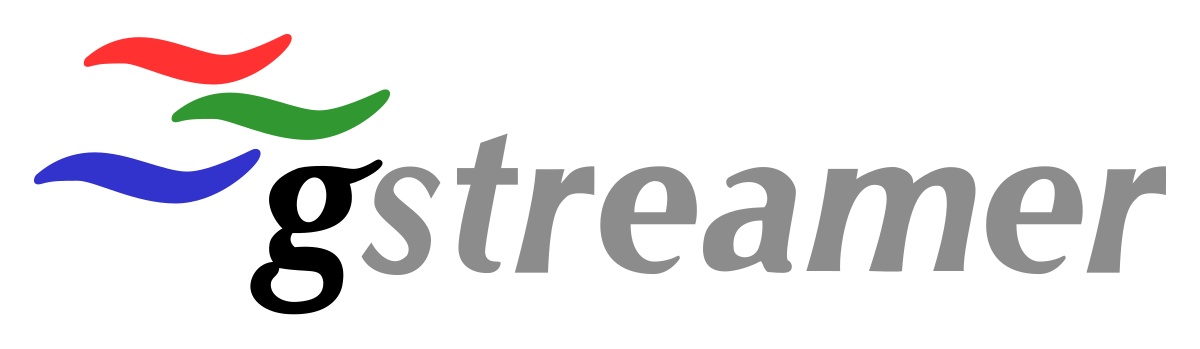 >
>
Examples for RZ/G2L
Down Scaling using vspmfilter
- Below table show range of support:
| Input resolution | Output scale down ratio | |
| Min | 128x72 | 1 |
| Max | 1920x1080 | 15 |
Following are sample commands for Up/Down Scaling with h264 Elementary Stream file.
Case of Down Scaling
gst-launch-1.0 filesrc location=./<FullHDsize_h264_file> ! h264parse ! queue ! omxh264dec ! queue ! vspmfilter outbuf-alloc=true ! video/x-raw, format=BGRA, width=1280, height=720 ! waylandsink
Case of Down Scaling (without color format conversion)
gst-launch-1.0 filesrc location=./<FullHDsize_h264_file> ! h264parse ! queue ! omxh264dec ! queue ! vspmfilter outbuf-alloc=true ! video/x-raw, width=1280, height=720 ! waylandsink
Case of Down Scaling (without color format conversion – use dmabuf)
gst-launch-1.0 filesrc location=./<FullHDsize_h264_file> ! h264parse ! queue ! omxh264dec ! queue ! vspmfilter dmabuf-use=true ! video/x-raw, width=1280, height=720 ! waylandsink
Color format conversion using vspmfilter
- Below table show color format conversion using vspmfilter:
| No. | Supported color format |
| 1 | BGRA |
| 2 | BGRx |
| 3 | RGB16 |
| 4 | YUY2 |
| 5 | NV12 |
Following are sample commands for converting color format. Please set the output format which begin supported following “format=”.
Case of BGRA output
gst-launch-1.0 filesrc location=filename.mp4 ! qtdemux ! queue ! h264parse ! omxh264dec ! queue ! vspmfilter outbuf-alloc=true ! video/x-raw, format=BGRA ! waylandsink
Camera Setup
MIPI Camera Setup (OV5645 camera)
Copy below script in a file say v412-init.sh and run the script first before using camera.
#!/bin/sh
cru=$(cat /sys/class/video4linux/video*/name | grep "CRU")
csi2=$(cat /sys/class/video4linux/v4l-subdev*/name | grep "csi2")
# Please choose one of a following resolution then comment out the rest.
ov5645_res=1280x960
#ov5645_res=1920x1080
if [ -z "$cru" ]
then
echo "No CRU video device founds"
else
media-ctl -d /dev/media0 -r
if [ -z "$csi2" ]
then
echo "No MIPI CSI2 sub video device founds"
else
media-ctl -d /dev/media0 -l "'rzg2l_csi2 10830400.csi2':1 -> 'CRU output':0 [1]"
media-ctl -d /dev/media0 -V "'rzg2l_csi2 10830400.csi2':1 [fmt:UYVY8_2X8/$ov5645_res field:none]"
media-ctl -d /dev/media0 -V "'ov5645 0-003c':0 [fmt:UYVY8_2X8/$ov5645_res field:none]"
echo "Link CRU/CSI2 to ov5645 0-003c with format UYVY8_2X8 and resolution $ov5645_res"
fi
fi
USB Camera Setup
$ rmmod uvcvideo $ insmod /lib/modules/5.10.83-cip1-yocto-standard/kernel/drivers/media/usb/uvc/uvcvideo.ko allocators=1
MIPI Camera Examples
Capture from camera and display
gst-launch-1.0 v4l2src device=/dev/video0 ! video/x-raw,format=YUY2,width=1280,height=960 ! waylandsink
Capture and Scaling and Conversion using vspmfilter
gst-launch-1.0 v4l2src device=/dev/video0 ! "video/x-raw,format=ARGB,width=1280,height=960" ! vspmfilter outbuf-alloc=true ! "video/xraw,format=RGB16,width=640,height=480" ! waylandsink
H.264 encode and save to a MP4 container file (using omxh264enc)
gst-launch-1.0 v4l2src device=/dev/video0 num-buffers=300 ! video/x-raw,width=1280,height=960 ! vspmfilter dmabuf-use=true ! video/x-raw,format=NV12 ! omxh264enc control-rate=2 target-bitrate=10485760 interval_intraframes=14 periodicty-idr=2 ! video/x-h264,profile=\(string\)high,level=\(string\)4.2 ! filesink location=output.mp4
H.264 decode stream (using omxh264dec)
gst-launch-1.0 filesrc location=output.mp4 ! h264parse ! omxh264dec ! waylandsink
USB Camera Examples
Encode an .264 stream from camera (using omxh264enc)
gst-launch-1.0 v4l2src device=/dev/video0 num-buffers=300 ! video/x-raw,width=1280,height=960 ! vspmfilter dmabuf-use=true ! video/x-raw,format=NV12 ! omxh264enc control-rate=2 target-bitrate=10485760 interval_intraframes=14 periodicty-idr=2 ! video/x-h264,profile=\(string\)high,level=\(string\)4.2 ! filesink location=output_xsga.264
Decode (using omxh264dec)
gst-launch-1.0 filesrc location=output_xsga.264 ! h264parse ! omxh264dec ! waylandsink
Stream H.264 video via Ethernet
Create .sdp file for VLC to receive stream using rtsp
Let create a file named test.sdp and copy the below content in the file
NOTE: The IP address is the IP4 is the IP address of the stream sender
m=video 9001 RTP/AVP 96, 9001 is the port number which needs to be matched with the sender port
v=0 i=RZ Board Demo c=IN IP4 192.168.86.57 s=ESP H264 STREAM m=video 9001 RTP/AVP 96 a=rtpmap:96 H264/90000
Save the file and launch the VLC application by clicking test.sdp file to receive the stream.
Stream H.264 compressed test-pattern video via Ethernet to VLC media player
NOTE: host ip address is the ip address of PC running VLC application gst-launch-1.0 -v videotestsrc ! queue ! videoconvert ! queue ! video/x-raw, width=320, height=240 ! queue ! omxh264enc ! queue ! rtph264pay ! queue ! udpsink host= 192.168.86.36 port=9001
Send h.264 compressed Camera video over Ethernet to the VLC media player
gst-launch-1.0 --gst-debug=3 v4l2src device=/dev/video1 ! video/x-raw, width=1280, height=720 ! videoconvert \ ! video/x-raw, format=NV12 ! omxh264enc control-rate=2 target-bitrate=10485760 interval_intraframes=14 periodicty-idr=2 use-dmabuf=false \ ! video/x-h264, profile=\(string\)high,level=\(string\)4.2 ! h264parse ! rtph264pay ! queue ! udpsink host=192.168.86.36 port=9001
Send h.264 compressed MP4 video over Ethernet to the VLC media player
gst-launch-1.0 -v filesrc location=sintel_trailer-1080p.mp4 ! decodebin ! omxh264enc ! rtph264pay ! udpsink host=192.168.86.36 port=9001
Send and receive h264 video between the devices over Ethernet using gstreamer
Sender: gst-launch-1.0 -v filesrc location=sintel_trailer-1080p.mp4 ! decodebin ! omxh264enc ! rtph264pay ! udpsink host=192.168.86.36 port=9001
Receiver: gst-launch-1.0 -v udpsrc port=9001 caps = "application/x-rtp, media=(string)video, clock-rate=(int)90000, encoding-name=(string)H264, payload=(int)96" ! rtph264depay ! decodebin ! videoconvert ! autovideosink
Examples for RZV2L
Camera Setup
This section describes how to setup the RZV2L Camera module OV5645.
Camera Setup VGA
media-ctl -d /dev/media0 -r ;
media-ctl -d /dev/media0 -l "'rzg2l_csi2 10830400.csi2':1 -> 'CRU output':0 [1]" ;
media-ctl -d /dev/media0 -V "'rzg2l_csi2 10830400.csi2':1 [fmt:UYVY8_2X8/640x480 field:none]" ;
media-ctl -d /dev/media0 -V "'ov5645 0-003c':0 [fmt:UYVY8_2X8/640x480 field:none]" ;
gst-launch-1.0 v4l2src device=/dev/video0 ! videoconvert ! waylandsink
Camera Setup 720p
media-ctl -d /dev/media0 -r ;
media-ctl -d /dev/media0 -l "'rzg2l_csi2 10830400.csi2':1 -> 'CRU output':0 [1]" ;
media-ctl -d /dev/media0 -V "'rzg2l_csi2 10830400.csi2':1 [fmt:UYVY8_2X8/1280x720 field:none]" ;
media-ctl -d /dev/media0 -V "'ov5645 0-003c':0 [fmt:UYVY8_2X8/1280x720 field:none]" ;
gst-launch-1.0 v4l2src device=/dev/video0 ! videoconvert ! waylandsink
Down Scaling using vspmfilter
Down Scale Camera 720p video
gst-launch-1.0 v4l2src device=/dev/video0 ! videoconvert ! vspmfilter dmabuf-use=true ! video/x-raw, width=640, height=480 ! waylandsink
Down Scale H264 Video File
gst-launch-1.0 filesrc location=./in720p.mp4 ! qtdemux ! queue ! h264parse ! queue ! omxh264dec ! queue ! ! vspmfilter dmabuf-use=true ! video/x-raw, width=640, height=480 !waylandsink
Create H264 Video File
This script can be run on the RZV2L
gst-launch-1.0 videotestsrc ! omxh264enc ! filesink location=./testvideo.h264
Stream H264 Video Over IP
RZV2L(Source) Device send h264 stream using RTP:
Set the IP address to the PC or device that receives the video
gst-launch-1.0 -v v4l2src device=/dev/video0 ! videoconvert ! vspmfilter dmabuf-use=true ! video/x-raw, width=640, height=480 ! queue ! omxh264enc ! queue ! rtph264pay ! queue ! udpsink host=<PC IP Address> port=5000
PC that receives h264 rtp stream:
gst-launch-1.0 -v udpsrc port=5000 caps = "application/x-rtp, media=(string)video, clock-rate=(int)90000, encoding-name=(string)H264, payload=(int)96" ! rtph264depay ! decodebin ! videoconvert ! autovideosink
PC receives H264 RTP Stream with VLC Player:
1) Create a SDP script file ( i.e. test.sdp ).
2) Add the following to the file. The variable IP_ADDR_HOST_VID needs to be changed to the device (RZV2L) that is hosting the video.
c=IN IP4 IP_ADDR_HOST_VID
m=video 5000 RTP/AVP 96
a=rtpmap:96 H264/90000
3) Run the following Command
vlc --avcodec-hw=vaapi test.sdp
RZ GStreamer C Level API Demos
Here is a an example of how to use the GStreamer C Code API for the RZV and RZG. The demo utilizes the RZ H.264 and VSPM library.

