RZ-G/RZG GStreamer: Difference between revisions
| (3 intermediate revisions by one other user not shown) | |||
| Line 16: | Line 16: | ||
* https://www.renesas.com/us/en/document/mas/rzg2l-group-and-rzv2l-group-linux-interface-specification-gstreamer-users-manual-software?utm_nooverride=1&language=en | * https://www.renesas.com/us/en/document/mas/rzg2l-group-and-rzv2l-group-linux-interface-specification-gstreamer-users-manual-software?utm_nooverride=1&language=en | ||
= | = Sample Code by Renesas = | ||
Sample code for using GStreamer on Renesas RZ devices are stored in '''github'''. | |||
* https://github.com/renesas-rz/rz_gstreamer_sample_code | |||
= Examples for RZ/G2L-V2L = | |||
For most common use cases, refer to the gstreamer user's manual linked above. Below are reported other specific cases not covered in that document. | |||
== USB Camera Examples == | |||
====Encode an .264 stream from camera (using omxh264enc)==== | ====Encode an .264 stream from camera (using omxh264enc)==== | ||
<pre> | <pre> | ||
gst-launch-1.0 v4l2src device=/dev/video0 num-buffers=300 ! video/x-raw,width=1280,height=960 ! vspmfilter dmabuf-use=true ! video/x-raw,format=NV12 ! omxh264enc control-rate=2 target-bitrate=10485760 interval_intraframes=14 periodicty-idr=2 ! video/x-h264,profile=\(string\)high,level=\(string\)4.2 ! filesink location=output_xsga.264 | gst-launch-1.0 v4l2src device=/dev/video0 num-buffers=300 ! video/x-raw,width=1280,height=960 ! vspmfilter dmabuf-use=true ! video/x-raw,format=NV12 ! omxh264enc control-rate=2 target-bitrate=10485760 interval_intraframes=14 periodicty-idr=2 ! video/x-h264,profile=\(string\)high,level=\(string\)4.2 ! filesink location=output_xsga.264 | ||
</pre> | </pre> | ||
= | ====Stream H.264 video via Ethernet==== | ||
=== Stream H.264 video via Ethernet=== | |||
====Create .sdp file for VLC to receive stream using rtsp==== | ====Create .sdp file for VLC to receive stream using rtsp==== | ||
Let create a file named test.sdp and copy the below content in the file<br> | Let create a file named test.sdp and copy the below content in the file<br> | ||
| Line 174: | Line 60: | ||
</pre> | </pre> | ||
== | = RZ GStreamer C Level API Demos = | ||
Here is a an example of how to use the GStreamer C Code API for the RZV and RZG. The demo utilizes the RZ H.264 and VSPM library. | |||
[https://github.com/renesas-rz/rz_gstreamer_demos RZ GStreamer Demo] | |||
= | = Examples for RZ/G2UL = | ||
Compared to the big brothers the RZ/G2UL does not feature a GPU nor a HW video encoder / decoder. Nevertheless gstreamer can still be used, mainly using SW plugins and the CPU and, of course, the performance is limited due to this. | |||
=== Camera Setup | == Camera == | ||
<code> | === MIPI Camera Setup (OV5645 camera) === | ||
Since many VLP releases now, <code>v412-init.sh</code> is installed by default on the /home/root folder. It has to be run before the following commands can be given. | |||
=== MIPI Camera Examples === | |||
< | ==== Capture from camera and display ==== | ||
<pre> | |||
gst-launch-1.0 v4l2src device=/dev/video0 ! video/x-raw,format=ARGB,width=1280,height=960 ! vspmfilter outbuf-alloc=true ! waylandsink | |||
</pre> | |||
< | ==== Capture and Scaling and Conversion using vspmfilter ==== | ||
<pre> | |||
gst-launch-1.0 v4l2src device=/dev/video0 ! video/x-raw,format=ARGB,width=1280,height=960 ! vspmfilter outbuf-alloc=true ! video/x-raw, format=BGRA, width=640, height=480 ! waylandsink | |||
</pre> | |||
== Video decoding == | |||
As mentioned there's no HW video decoder, so SW decoding gstreamer plugins have to be used. Low resolution videos are normally played ok, medium / high resolution may be challenging. | |||
=== | === VP8 decoding === | ||
< | <pre> | ||
gst-launch-1.0 filesrc location=./[VP8 encoded file].webm ! matroskademux ! avdec_vp8 ! videoconvert ! waylandsink | |||
</pre> | |||
< | === VP9 decoding === | ||
<pre> | |||
gst-launch-1.0 filesrc location=./[VP9 encoded file].webm ! matroskademux ! avdec_vp9 ! videoconvert ! waylandsink | |||
</pre> | |||
=== H.264 decoding === | |||
<pre> | |||
gst-launch-1.0 filesrc location=./[H.264 encoded file].mp4 ! qtdemux ! h264parse ! avdec_h264 ! videoconvert ! waylandsink | |||
</pre> | |||
=== H.264 decoding and down scaling === | |||
gst-launch-1.0 filesrc location=./[H.264 encoded file].mp4 ! qtdemux ! h264parse ! avdec_h264 ! videoscale ! videoconvert ! video/x-raw, width=640, height=480 ! waylandsink | |||
== | |||
gst-launch-1.0 filesrc location=./ | |||
Latest revision as of 13:20, 6 December 2023
← RZ-G
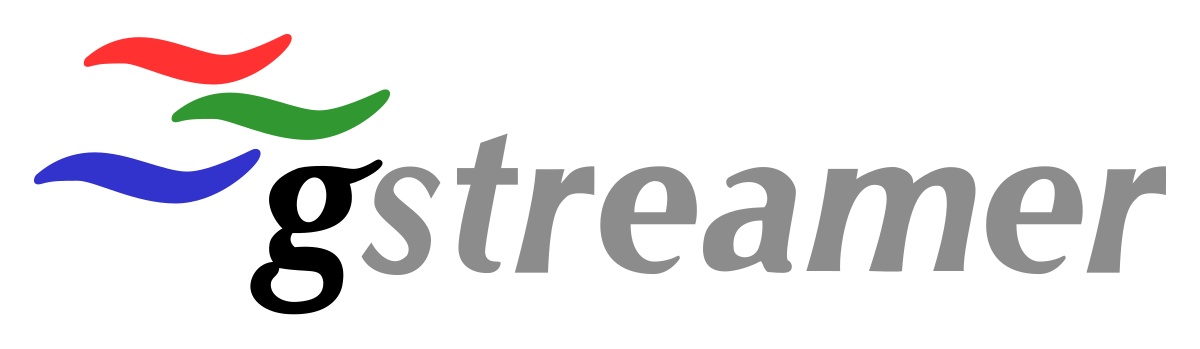
Application Note by Renesas
This User's Manual (Application Note) explains GStreamer and the custom plug-ins created by Renesas.
Usage examples are also included.
- RZ/G2L Group and RZ/V2L Group Linux Interface Specification GStreamer User's Manual
- https://www.renesas.com/us/en/document/mas/rzg2l-group-and-rzv2l-group-linux-interface-specification-gstreamer-users-manual-software?utm_nooverride=1&language=en
Sample Code by Renesas
Sample code for using GStreamer on Renesas RZ devices are stored in github.
Examples for RZ/G2L-V2L
For most common use cases, refer to the gstreamer user's manual linked above. Below are reported other specific cases not covered in that document.
USB Camera Examples
Encode an .264 stream from camera (using omxh264enc)
gst-launch-1.0 v4l2src device=/dev/video0 num-buffers=300 ! video/x-raw,width=1280,height=960 ! vspmfilter dmabuf-use=true ! video/x-raw,format=NV12 ! omxh264enc control-rate=2 target-bitrate=10485760 interval_intraframes=14 periodicty-idr=2 ! video/x-h264,profile=\(string\)high,level=\(string\)4.2 ! filesink location=output_xsga.264
Stream H.264 video via Ethernet
Create .sdp file for VLC to receive stream using rtsp
Let create a file named test.sdp and copy the below content in the file
NOTE: The IP address is the IP4 is the IP address of the stream sender
m=video 9001 RTP/AVP 96, 9001 is the port number which needs to be matched with the sender port
v=0 i=RZ Board Demo c=IN IP4 192.168.86.57 s=ESP H264 STREAM m=video 9001 RTP/AVP 96 a=rtpmap:96 H264/90000
Save the file and launch the VLC application by clicking test.sdp file to receive the stream.
Stream H.264 compressed test-pattern video via Ethernet to VLC media player
NOTE: host ip address is the ip address of PC running VLC application gst-launch-1.0 -v videotestsrc ! queue ! videoconvert ! queue ! video/x-raw, width=320, height=240 ! queue ! omxh264enc ! queue ! rtph264pay ! queue ! udpsink host= 192.168.86.36 port=9001
Send h.264 compressed Camera video over Ethernet to the VLC media player
gst-launch-1.0 --gst-debug=3 v4l2src device=/dev/video1 ! video/x-raw, width=1280, height=720 ! videoconvert \ ! video/x-raw, format=NV12 ! omxh264enc control-rate=2 target-bitrate=10485760 interval_intraframes=14 periodicty-idr=2 use-dmabuf=false \ ! video/x-h264, profile=\(string\)high,level=\(string\)4.2 ! h264parse ! rtph264pay ! queue ! udpsink host=192.168.86.36 port=9001
Send h.264 compressed MP4 video over Ethernet to the VLC media player
gst-launch-1.0 -v filesrc location=sintel_trailer-1080p.mp4 ! decodebin ! omxh264enc ! rtph264pay ! udpsink host=192.168.86.36 port=9001
RZ GStreamer C Level API Demos
Here is a an example of how to use the GStreamer C Code API for the RZV and RZG. The demo utilizes the RZ H.264 and VSPM library.
Examples for RZ/G2UL
Compared to the big brothers the RZ/G2UL does not feature a GPU nor a HW video encoder / decoder. Nevertheless gstreamer can still be used, mainly using SW plugins and the CPU and, of course, the performance is limited due to this.
Camera
MIPI Camera Setup (OV5645 camera)
Since many VLP releases now, v412-init.sh is installed by default on the /home/root folder. It has to be run before the following commands can be given.
MIPI Camera Examples
Capture from camera and display
gst-launch-1.0 v4l2src device=/dev/video0 ! video/x-raw,format=ARGB,width=1280,height=960 ! vspmfilter outbuf-alloc=true ! waylandsink
Capture and Scaling and Conversion using vspmfilter
gst-launch-1.0 v4l2src device=/dev/video0 ! video/x-raw,format=ARGB,width=1280,height=960 ! vspmfilter outbuf-alloc=true ! video/x-raw, format=BGRA, width=640, height=480 ! waylandsink
Video decoding
As mentioned there's no HW video decoder, so SW decoding gstreamer plugins have to be used. Low resolution videos are normally played ok, medium / high resolution may be challenging.
VP8 decoding
gst-launch-1.0 filesrc location=./[VP8 encoded file].webm ! matroskademux ! avdec_vp8 ! videoconvert ! waylandsink
VP9 decoding
gst-launch-1.0 filesrc location=./[VP9 encoded file].webm ! matroskademux ! avdec_vp9 ! videoconvert ! waylandsink
H.264 decoding
gst-launch-1.0 filesrc location=./[H.264 encoded file].mp4 ! qtdemux ! h264parse ! avdec_h264 ! videoconvert ! waylandsink
H.264 decoding and down scaling
gst-launch-1.0 filesrc location=./[H.264 encoded file].mp4 ! qtdemux ! h264parse ! avdec_h264 ! videoscale ! videoconvert ! video/x-raw, width=640, height=480 ! waylandsink

