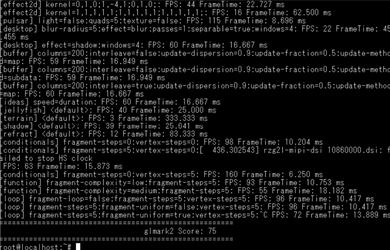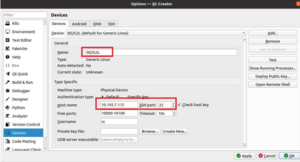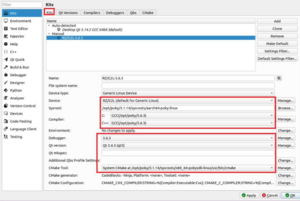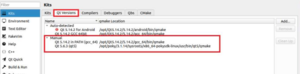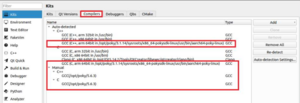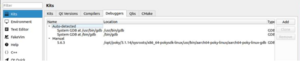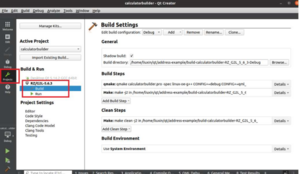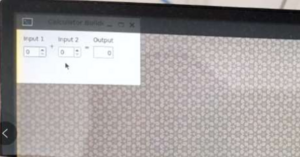RZ-G/RZ-G2 BSP Porting Ubuntu: Difference between revisions
No edit summary |
|||
| (25 intermediate revisions by 2 users not shown) | |||
| Line 14: | Line 14: | ||
=== Install QEMU === | === Install QEMU === | ||
Run below command on Host Ubuntu PC | |||
'''<code>sudo apt-get install qemu-user-static</code>''' | |||
=== Download Required Files === | === Download Required Files === | ||
{| class="mw-collapsible mw-collapsed wikitable" width="50%" | |||
|Select the package to download based on the desired file system   | |||
|- | |||
| | |||
* Download ubuntu-base-20.04.4-base-arm64 | |||
<pre> | |||
wget https://cdimage.ubuntu.com/ubuntu-base/releases/20.04/release/ubuntu-base-20.04.4-base-arm64.tar.gz | |||
</pre> | |||
or | |||
<pre> | |||
wget https://cdimage.ubuntu.com/ubuntu-base/releases/focal/release/ubuntu-base-20.04.4-base-arm64.tar.gz | |||
</pre> | |||
* Download ubuntu-base-18.04.5-base-arm64 | |||
<pre> | |||
wget http://cdimage.ubuntu.com/ubuntubase/releases/18.04.5/release/ubuntu-base-18.04.5-basearm64.tar.gz | |||
</pre> | |||
|} | |||
=== Prepare Files === | === Prepare Files === | ||
In the following example, please replace "'''''<u>version</u>'''''" as below name as you need | |||
ubuntu-base-20.04.4-base-arm64: 20.04.4 | |||
ubuntu-base-18.04.5-base-arm64: 18.04.5 | |||
{| class="mw-collapsible mw-collapsed wikitable" width="50%" | |||
|Initial preparation | |||
|- | |||
|mkdir root | |||
sudo tar -xpf ubuntu-base-<'''''<u>version</u>'''''>-base-arm64.tar.gz -C root | |||
sudo cp /usr/bin/qemu-aarch64-static ./root/usr/bin/ | |||
sudo cp -b /etc/resolv.conf root/etc/resolv.conf | |||
|} | |||
{| class="mw-collapsible mw-collapsed wikitable" width="50%" | |||
|Create a new script file | |||
|- | |||
|vim ch-mount.sh | |||
#!/bin/bash | |||
function mnt() { | |||
echo "MOUNTING" | |||
sudo mount -t proc /proc ${2}proc | |||
sudo mount -t sysfs /sys ${2}sys | |||
sudo mount -o bind /dev ${2}dev | |||
sudo chroot ${2} | |||
} | |||
function umnt() { | |||
echo "UNMOUNTING" | |||
sudo umount ${2}proc | |||
sudo umount ${2}sys | |||
sudo umount ${2}dev | |||
} | |||
if [ "$1" == "-m" ] && [ -n "$2" ] ; | |||
then | |||
mnt $1 $2 | |||
elif [ "$1" == "-u" ] && [ -n "$2" ]; | |||
then | |||
umnt $1 $2 | |||
else | |||
echo "" | |||
echo "Either 1'st, 2'nd or both parameters were missing" | |||
echo "" | |||
echo "1'st parameter can be one of these: -m(mount) OR -u(umount)" | |||
echo "2'nd parameter is the full path of rootfs directory(with trailing | |||
'/')" | |||
echo "" | |||
echo "For example: ch-mount -m /media/sdcard/" | |||
echo "" | |||
echo 1st parameter : ${1} | |||
echo 2nd parameter : ${2} | |||
fi | |||
|} | |||
===Configure Filesystem === | |||
==== Enter Filesystem==== | |||
chmod +x ch-mount.sh | |||
./ch-mount.sh -m root/ | |||
chmod -R 777 /tmp | |||
====Install required software==== | |||
apt-get update | |||
apt-get install \ | |||
language-pack-en-base \ | |||
sudo \ | |||
ssh \ | |||
net-tools \ | |||
network-manager \ | |||
ethtool \ | |||
ifupdown \ | |||
isc-dhcp-client \ | |||
openssh-server \ | |||
iputils-ping \ | |||
rsyslog \ | |||
bash-completion \ | |||
htop \ | |||
resolvconf \ | |||
dialog \ | |||
vim | |||
====Add users==== | |||
{| class="mw-collapsible mw-collapsed wikitable" width="50%" | |||
|Plesae replace the <'''''<u>name</u>'''''> with your user name | |||
|- | |||
|useradd -s '/bin/bash' -m -G adm,sudo <'''''<u>name</u>'''''> | |||
passwd <'''''<u>name</u>'''''> | |||
passwd root | |||
chown -R root:root /bin/su | |||
chmod u+s /bin/su | |||
|} | |||
==== Configure UART==== | |||
{| class="mw-collapsible mw-collapsed wikitable" width="50%" | |||
|vim /etc/init.d/ttyS0.conf | |||
|- | |||
|start on stopped rc or RUNLEVEL=[12345] | |||
stop on RUNLEVEL [!12345] | |||
respawn exec /sbin/getty -L 115200 ttyLP0 vt102 | |||
|} | |||
==== Network setup ==== | |||
echo "auto eth0" > /etc/network/interfaces.d/eth0 | |||
echo "iface eth0 inet dhcp" >> /etc/network/interfaces.d/eth0 | |||
echo "nameserver 8.8.8.8" >> /etc/resolv.conf | |||
echo "nameserver 8.8.4.4" >> /etc/resolv.conf | |||
====Exit FileSystem==== | |||
exit | |||
./ch-mount.sh -u root/ | |||
==== packaged FileSystem ==== | |||
cd root | |||
tar -cjf rootfs.tar.bz2 ./* | |||
== Deploy FileSystem to SD Card== | |||
Prepare a SD card with ext4 partition: [[Learning/Linux#Partitioning and Formatting an SD Card]] | |||
extract ubuntu .bz2 package to SD card | |||
sudo tar -xvf rootfs.tar.gz -C /media/xxx/rootfs | |||
==Install Wayland, Wayland-Protocols and Weston== | |||
=== Environment Setup === | |||
{| class="mw-collapsible mw-collapsed wikitable" width="50%" | |||
|install required packages | |||
|- | |||
| | |||
* sudo apt-get install pkg-config | |||
* sudo apt install ninja-build cmake git python3-pip kmod | |||
* sudo apt install libffi-dev libxml2 libxml2-dev graphviz doxygen xsltproc xmlto xdot libxkbcommon-dev libpixman-1-dev libinput-dev | |||
* sudo apt-get install libcairo-dev glib-2.0 libpango1.0-dev libjpeg-dev libwebp-dev libegl-mesa0 libsystemd-dev libgles2-mesa libgles2-mesa-dev libpam0g-dev libgbm-dev libx11-xcb-dev freerdp2-dev liblcms2-dev libx11-xcb-dev libcolord-dev libxcb-xkb1 libpipewire-0.2-dev libdbus-1-dev libxcb-xkb-dev libdrm-dev | |||
* sudo pip3 install --user meson -i <nowiki>https://pypi.mirrors.ustc.edu.cn/simple/</nowiki> | |||
|} | |||
=== Compile and install Wayland === | |||
Copy the Wayland 1.18.0 source code from VLP Yocto build folder to SD card. | |||
i.e. build/tmp/work/aarch64-poky-linux/wayland/1.18.0-r0/wayland-1.18.0/ | |||
{| class="mw-collapsible mw-collapsed wikitable" width="50%" | |||
|Enter the wayland-1.18.0 folder on SD card | |||
Run below command on Reference Board | |||
|- | |||
| | |||
* export WLD=/usr | |||
* export LD_LIBRARY_PATH=$WLD/lib/aarch64-linux-gnu | |||
* export PKG_CONFIG_PATH=$WLD/lib/aarch64-linuxgnu/pkgconfig/:$WLD/share/pkgconfig/ | |||
* export PATH=$WLD/bin:$PATH | |||
* sudo /root/.local/bin/meson build/ --prefix=$WLD --libdir=$WLD/lib/aarch64-linux-gnu --sysconfdir=/etc | |||
* sudo ninja -C build/ | |||
* sudo ninja -C build/ install | |||
|} | |||
=== Compile and install Wayland-protocol === | |||
Copy the wayland-protocol1.20.0 source code from VLP Yocto build folder to SD card. | |||
i.e. build/tmp/work/aarch64-poky-linux/wayland-protocols/1.20-r0/wayland-protocols-1.20/ | |||
{| class="mw-collapsible mw-collapsed wikitable" width="50%" | |||
|Enter the wayland-protocols-1.20 folder on SD card | |||
Run below command on Reference Board | |||
|- | |||
| | |||
* ./configure -- prefix=$WLD libdir=$WLD/lib/aarch64-linux-gnu | |||
* sudo make install | |||
|} | |||
=== Compile and install Weston === | |||
Copy the weston8.0.0 source code from VLP Yocto build folder to SD card. | |||
i.e. build/tmp/work/aarch64-poky-linux/weston/8.0.0-r0/weston-8.0.0/ | |||
{| class="mw-collapsible mw-collapsed wikitable" width="50%" | |||
|Enter the weston-8.0.0 folder on SD card | |||
Run below command on Reference Board | |||
|- | |||
| | |||
* sudo /root/.local/bin/meson build/ --prefix=$WLD --libdir=$WLD/lib/aarch64-linux-gnu --sysconfdir=/etc -Dbackend-drm-screencast-vaapi=false -Dxwayland=false -Dcolor-management-colord=false -Dremoting=false | |||
|} | |||
If the configuration is correct, it will display below messages | |||
User defined options | |||
libdir : /usr/lib/aarch64-linux-gnu | |||
prefix : /usr | |||
sysconfdir : /etc | |||
backend-drm-screencast-vaapi : false | |||
color-management-colord : false | |||
remoting : false | |||
xwayland : false | |||
{| class="mw-collapsible mw-collapsed wikitable" width="50%" | |||
|compile and install | |||
|- | |||
| | |||
* sudo ninja -C build/ | |||
* sudo ninja -C build/ install | |||
|} | |||
==Port GPU Libraries== | |||
Please refer to the StartupGuide.txt document in meta-rz-features/recipes-graphics/mali/files/mali_pkg_eval_vx.x.tar.gz | |||
=== Migrate GPU drivers === | |||
Copy the driver mali_kbase..ko from VLP Yocto build folder to SD card. | |||
i.e. build/tmp/work/smarc_rzg2l-poky-linux/kernel-modulemali/r35-p0/image/lib/modules/5.10.83-cip1-yocto-standard/extra | |||
{| class="mw-collapsible mw-collapsed wikitable" width="50%" | |||
|install gpu .ko on reference board | |||
|- | |||
| | |||
* sudo insmod mali_kbase.ko | |||
|} | |||
=== Migrate GPU Libraries === | |||
Copy the library files to SD card. | |||
i.e. meta-rz-features/recipesgraphics/mali/files/mali_pkg_eval_vx.x.tar.gz | |||
{| class="mw-collapsible mw-collapsed wikitable" width="50%" | |||
|install library to reference board | |||
|- | |||
| | |||
* tar -xf mali_um_r35p0.tar.gz | |||
* sudo cp -r mali_um/usr/lib/* /usr/lib/aarch64-linux-gnu/ | |||
* sudo cp -r /usr/lib/aarch64-linux-gnu/CL_GLES/mali_wayland/ | |||
/usr/lib/aarch64-linux-gnu/ | |||
* ln -fs /usr/lib/aarch64-linux-gnu/mali_wayland/libmali.so /usr/lib/aarch64-linux-gnu/libmali.so | |||
|} | |||
=== Testing === | |||
==== Install testing tool ==== | |||
sudo apt install glmark2-es2-wayland | |||
==== Start Weston desktop ==== | |||
Only root user can launch weston service, please switch to root user in advance | |||
insmod mali_kbase.ko | |||
export XDG_RUNTIME_DIR=/usr/lib/ | |||
export RUNLEVEL=3 | |||
weston --tty 1 & | |||
Run glmark2 test | |||
glmark2-es2-wayland --fullscreen | |||
{| class="wikitable" | |||
|+ | |||
![[File:glmark1.png|thumb|glmark2 version|336x336px]] | |||
![[File:glmark2.png|thumb|glmark2 result|390x390px]] | |||
|- | |||
! colspan="2" |[[File:glmark2 image.png|thumb|829x829px]] | |||
|} | |||
==Port codec Librasries== | |||
In this section, we will copy codec related files from original VLP Yocto build. | |||
i.e. core-image-qt-smarc-rzg2l.tar.bz2 or core-image-weston-smarc-rzg2l.tar.bz2 | |||
Pleaes copy this .bz2 file to Ubuntu SD card and run below instruction on reference board | |||
unzip core-image-qt-smarc-rzg2l.tar.bz2 or core-image-weston-smarc-rzg2l.tar.bz2 to folder "yocto" | |||
{| class="mw-collapsible mw-collapsed wikitable" width="50%" | |||
|copy codec drivers | |||
|- | |||
| | |||
* cd ./yocto | |||
* mkdir /root/modules | |||
* cp lib/modules/5.10.83-cip1-yocto-standard/extra/* /root/modules/ | |||
|} | |||
{| class="mw-collapsible mw-collapsed wikitable" width="50%" | |||
|copy gstreamer related lib | |||
|- | |||
| | |||
* cp -rd usr/bin/gst-* /usr/bin/ | |||
* cp -rd usr/lib64/libgst* /usr/lib/aarch64-linux-gnu/ | |||
* cp -rd usr/lib64/gstreamer-1.0/ /usr/lib/aarch64-linux-gnu/ | |||
* cp -rd usr/lib64/girepository-1.0/ /usr/lib/aarch64-linux-gnu/ | |||
* cp -rd usr/lib64/libmmngr* /usr/lib/aarch64-linux-gnu/ | |||
* cp -rd usr/lib64/libvspm.so.1* /usr/lib/aarch64-linux-gnu/ | |||
* cp -rd usr/libexec/gstreamer-1.0/ /usr/lib/aarch64-linux-gnu/ | |||
* cp -rd usr/share/gstreamer-1.0/ /usr/share/ | |||
* cp -rd usr/share/gst-plugins-base/ /usr/share/ | |||
* cp -rd usr/share/locale/en_GB/LC_MESSAGES/gst* /usr/share/locale/en_GB/LC_MESSAGES/ | |||
* cp -rd usr/lib64/gstreamer-1.0/libgstomx.so /usr/lib/aarch64-linux-gnu/gstreamer-1.0/ | |||
* cp -rd usr/lib64/gstreamer-1.0/libgstvspmfilter.so /usr/lib/aarch64-linux-gnu/gstreamer-1.0/ | |||
* cp -rd usr/lib64/libomxr_* /usr/lib/aarch64-linux-gnu/ | |||
* cp -rd usr/lib64/libuvcs_* /usr/lib/aarch64-linux-gnu/ | |||
* mkdir /lib64 | |||
* cp -rd /usr/lib/aarch64-linux-gnu/ld-* /lib64/ | |||
* cp etc/xdg/gstomx.conf /etc/xdg/ | |||
* cp etc/gstpbfilter.conf /etc/ | |||
* cp -r etc/omxr/ /etc/ | |||
|} | |||
{| class="mw-collapsible mw-collapsed wikitable" width="50%" | |||
|modify omx plugin configuration | |||
|- | |||
|vi /etc/xdg/gstomx.conf | |||
replace "lib64" as "lib/aarch64-linux-gnu" | |||
[omxh264dec] | |||
type-name=GstOMXH264Dec | |||
core-name=/usr/lib/aarch64-linux-gnu/libomxr_core.so | |||
component-name=OMX.RENESAS.VIDEO.DECODER.H264 | |||
····· | |||
[omxh264enc] | |||
type-name=GstOMXH264Enc | |||
core-name=/usr/lib/aarch64-linux-gnu/libomxr_core.so | |||
component-name=OMX.RENESAS.VIDEO.ENCODER.H264 | |||
···· | |||
|} | |||
{| class="mw-collapsible mw-collapsed wikitable" width="50%" | |||
|install gstreamer dependency | |||
|- | |||
|apt install gstreamer1.0-libav gstreamer1.0-plugins-bad | |||
|} | |||
=== Test gstreamer === | |||
{| class="mw-collapsible mw-collapsed wikitable" width="50%" | |||
|login as root and insmod drivers | |||
|- | |||
|insmod /root/modules/mali_kbase.ko | |||
insmod /root/modules/mmngr.ko | |||
insmod /root/modules/mmngrbuf.ko | |||
insmod /root/modules/uvcs_drv.ko | |||
insmod /root/modules/vspm.ko | |||
insmod /root/modules/vspm_if.ko | |||
|} | |||
{| class="mw-collapsible mw-collapsed wikitable" width="50%" | |||
|Specify gstreamer location | |||
|- | |||
|export GST_PLUGIN_SCANNER=/usr/lib/aarch64-linux-gnu/gstreamer-1.0/gst-plugin-scanner | |||
export GST_PLUGIN_PATH=/usr/lib/aarch64-linux-gnu/gstreamer-1.0 | |||
|} | |||
{| class="mw-collapsible mw-collapsed wikitable" width="50%" | |||
|Launch weston | |||
|- | |||
|weston –tty 1 & | |||
|} | |||
{| class="mw-collapsible mw-collapsed wikitable" width="50%" | |||
|Play Video | |||
|- | |||
| | |||
* Play video only: | |||
gst-launch-1.0 filesrc location=/root/video/sintel_trailer-720p.mp4 ! qtdemux ! queue ! h264parse ! omxh264dec ! waylandsink | |||
* Play video & audio | |||
gst-launch-1.0 filesrc location=/root/video/sintel_trailer-720p.mp4 ! qtdemux name=d d. ! queue ! h264parse ! omxh264dec ! waylandsink d. ! queue ! faad ! alsasink device=plughw:0,0 | |||
|} | |||
==Port Qt== | |||
You can port Qt by following 3 methods | |||
* Port from VLP | |||
* Compile & Install Qt from source | |||
* Install Qt by apt-get | |||
=== Port from VLP === | |||
In this section, we will copy Qt5.6.3 related files from original VLP Yocto build. | |||
i.e. core-image-qt-smarc-rzg2l.tar.bz2 | |||
Pleaes copy this .bz2 file to Ubuntu SD card and run below instruction on reference board | |||
unzip core-image-qt-smarc-rzg2l.tar.bz2 to folder "yocto" | |||
(For other version of Qt, you can modify Yocto meta-qt5\recipes-qt\qt5, please inqury Qt company for higher version QT integration) | |||
{| class="mw-collapsible mw-collapsed wikitable" width="50%" | |||
|Port Qt lib | |||
|- | |||
|cd yocto | |||
cp -rd usr/share/qt5 /usr/share/ | |||
cp -rd usr/lib64/qt5 /usr/lib/aarch64-linux-gnu/ | |||
cp -rd usr/lib64/libQt* /usr/lib/aarch64-linux-gnu/ | |||
cp -rd usr/lib64/pkgconfig/Qt* /usr/lib/aarch64-linuxgnu/pkgconfig/ | |||
export QT_QPA_PLATFORM=wayland | |||
export QT_PLUGIN_PATH=/usr/lib/aarch64-linux-gnu/qt5/plugins/ | |||
|} | |||
Start Weston [[RZ-G/RZ-G2 BSP Porting Ubuntu#Start Weston desktop]] | |||
Then run the Qt example in /usr/share/qt5/examples | |||
=== Compile from source === | |||
You can download qt5 source to reference board and compile on board. | |||
Or cross compile qt5 on PC | |||
Or compile qt5 in PC QEMU | |||
== | Here we compile qt5 on board | ||
{| class="mw-collapsible mw-collapsed wikitable" width="50%" | |||
|compile qt5 | |||
|- | |||
|download qt5 source code by git (ignore) | |||
mkdir qt5-build | |||
cd qt5-build | |||
make | |||
make install | |||
(rsync to SD) | |||
|} | |||
We suggest to compile the qt5 with [https://github.com/seebe/rzg_stuff/tree/master/build_scripts/qt scrips] | |||
Notes: About the flags parameter in configure of Qt5. -qpa should be set as wayland or wayland-egl. We didn't support xcomposite-egl option | |||
=== | === Install Qt by apt-get === | ||
apt-get install qt5-default qtwayland5 | |||
Notes: The above installation commands can only run part of Qt functions. If you need more functions, you need to continue installing Qt related packages. | |||
=== | === Qt APPs development and testing === | ||
This section introduce how to develop Qt application on PC. | |||
== | ==== SDK build and installation ==== | ||
bitbake core-image-qt -c populate_sdk | |||
The generated installation file is located at: | |||
build/tmp/deploy/sdk/poky-glibc-x86_64-core-image-qtaarch64-smarc-rzg2l-toolchain-3.1.14.sh | |||
Install this SDK to PC, default folder is /opt/poky/3.1.14 | |||
setup SDK runtime environment | |||
source /opt/poky/3.1.14/environment-setup-aarch64-poky-linux | |||
== | ==== QT creator configuration ==== | ||
{| class="wikitable" | |||
|+ | |||
!Add Device | |||
![[File:qt-creator-add-device.png|thumb]] | |||
|- | |||
|'''Add new Kit''' | |||
|[[File:qt-creator-add-new-kit.png|thumb]] | |||
|- | |||
|'''Add Qt version''' | |||
|[[File:qt-creator-add-version.png|thumb]] | |||
|- | |||
|'''Add compiler''' | |||
|[[File:Qt-creator-add-compiler.png|thumb]] | |||
|- | |||
|'''Add debuggers''' | |||
|[[File:qt-creator-add-debuggers.png|thumb]] | |||
|- | |||
|'''Select kit to build Qt project''' | |||
|[[File:qt-creator-select-kit.png|thumb]] | |||
|- | |||
|'''example to run qt calculator project''' | |||
|[[File:qt-creator-sample-project.png|thumb]] | |||
|} | |||
Latest revision as of 06:36, 5 June 2023
← Back to RZ-G/RZ-G2_BSP_Porting
SoC: All
Specification
Target Ubuntu OS Version: 20.04, 18.04
Target reference board: RZ/G2L,/G2LC,/G2UL SMARC
Host PC Environment: Ubuntu20.04
Ubuntu Filesystem Building
Install QEMU
Run below command on Host Ubuntu PC
sudo apt-get install qemu-user-static
Download Required Files
| Select the package to download based on the desired file system |
wget https://cdimage.ubuntu.com/ubuntu-base/releases/20.04/release/ubuntu-base-20.04.4-base-arm64.tar.gz or wget https://cdimage.ubuntu.com/ubuntu-base/releases/focal/release/ubuntu-base-20.04.4-base-arm64.tar.gz
wget http://cdimage.ubuntu.com/ubuntubase/releases/18.04.5/release/ubuntu-base-18.04.5-basearm64.tar.gz |
Prepare Files
In the following example, please replace "version" as below name as you need
ubuntu-base-20.04.4-base-arm64: 20.04.4
ubuntu-base-18.04.5-base-arm64: 18.04.5
| Initial preparation |
| mkdir root
sudo tar -xpf ubuntu-base-<version>-base-arm64.tar.gz -C root sudo cp /usr/bin/qemu-aarch64-static ./root/usr/bin/ sudo cp -b /etc/resolv.conf root/etc/resolv.conf |
| Create a new script file |
vim ch-mount.sh
#!/bin/bash
function mnt() {
echo "MOUNTING"
sudo mount -t proc /proc ${2}proc
sudo mount -t sysfs /sys ${2}sys
sudo mount -o bind /dev ${2}dev
sudo chroot ${2}
}
function umnt() {
echo "UNMOUNTING"
sudo umount ${2}proc
sudo umount ${2}sys
sudo umount ${2}dev
}
if [ "$1" == "-m" ] && [ -n "$2" ] ;
then
mnt $1 $2
elif [ "$1" == "-u" ] && [ -n "$2" ];
then
umnt $1 $2
else
echo ""
echo "Either 1'st, 2'nd or both parameters were missing"
echo ""
echo "1'st parameter can be one of these: -m(mount) OR -u(umount)"
echo "2'nd parameter is the full path of rootfs directory(with trailing
'/')"
echo ""
echo "For example: ch-mount -m /media/sdcard/"
echo ""
echo 1st parameter : ${1}
echo 2nd parameter : ${2}
fi
|
Configure Filesystem
Enter Filesystem
chmod +x ch-mount.sh ./ch-mount.sh -m root/ chmod -R 777 /tmp
Install required software
apt-get update
apt-get install \ language-pack-en-base \ sudo \ ssh \ net-tools \ network-manager \ ethtool \ ifupdown \ isc-dhcp-client \ openssh-server \ iputils-ping \ rsyslog \ bash-completion \ htop \ resolvconf \ dialog \ vim
Add users
| Plesae replace the <name> with your user name |
| useradd -s '/bin/bash' -m -G adm,sudo <name>
passwd <name> passwd root chown -R root:root /bin/su chmod u+s /bin/su |
Configure UART
| vim /etc/init.d/ttyS0.conf |
| start on stopped rc or RUNLEVEL=[12345]
stop on RUNLEVEL [!12345] respawn exec /sbin/getty -L 115200 ttyLP0 vt102 |
Network setup
echo "auto eth0" > /etc/network/interfaces.d/eth0 echo "iface eth0 inet dhcp" >> /etc/network/interfaces.d/eth0 echo "nameserver 8.8.8.8" >> /etc/resolv.conf echo "nameserver 8.8.4.4" >> /etc/resolv.conf
Exit FileSystem
exit ./ch-mount.sh -u root/
packaged FileSystem
cd root tar -cjf rootfs.tar.bz2 ./*
Deploy FileSystem to SD Card
Prepare a SD card with ext4 partition: Learning/Linux#Partitioning and Formatting an SD Card
extract ubuntu .bz2 package to SD card
sudo tar -xvf rootfs.tar.gz -C /media/xxx/rootfs
Install Wayland, Wayland-Protocols and Weston
Environment Setup
| install required packages |
|
Compile and install Wayland
Copy the Wayland 1.18.0 source code from VLP Yocto build folder to SD card.
i.e. build/tmp/work/aarch64-poky-linux/wayland/1.18.0-r0/wayland-1.18.0/
| Enter the wayland-1.18.0 folder on SD card
Run below command on Reference Board |
|
Compile and install Wayland-protocol
Copy the wayland-protocol1.20.0 source code from VLP Yocto build folder to SD card.
i.e. build/tmp/work/aarch64-poky-linux/wayland-protocols/1.20-r0/wayland-protocols-1.20/
| Enter the wayland-protocols-1.20 folder on SD card
Run below command on Reference Board |
|
Compile and install Weston
Copy the weston8.0.0 source code from VLP Yocto build folder to SD card.
i.e. build/tmp/work/aarch64-poky-linux/weston/8.0.0-r0/weston-8.0.0/
| Enter the weston-8.0.0 folder on SD card
Run below command on Reference Board |
|
If the configuration is correct, it will display below messages
User defined options
libdir : /usr/lib/aarch64-linux-gnu
prefix : /usr
sysconfdir : /etc
backend-drm-screencast-vaapi : false
color-management-colord : false
remoting : false
xwayland : false
| compile and install |
|
Port GPU Libraries
Please refer to the StartupGuide.txt document in meta-rz-features/recipes-graphics/mali/files/mali_pkg_eval_vx.x.tar.gz
Migrate GPU drivers
Copy the driver mali_kbase..ko from VLP Yocto build folder to SD card.
i.e. build/tmp/work/smarc_rzg2l-poky-linux/kernel-modulemali/r35-p0/image/lib/modules/5.10.83-cip1-yocto-standard/extra
| install gpu .ko on reference board |
|
Migrate GPU Libraries
Copy the library files to SD card.
i.e. meta-rz-features/recipesgraphics/mali/files/mali_pkg_eval_vx.x.tar.gz
| install library to reference board |
/usr/lib/aarch64-linux-gnu/
|
Testing
Install testing tool
sudo apt install glmark2-es2-wayland
Start Weston desktop
Only root user can launch weston service, please switch to root user in advance
insmod mali_kbase.ko
export XDG_RUNTIME_DIR=/usr/lib/ export RUNLEVEL=3
weston --tty 1 &
Run glmark2 test
glmark2-es2-wayland --fullscreen
Port codec Librasries
In this section, we will copy codec related files from original VLP Yocto build.
i.e. core-image-qt-smarc-rzg2l.tar.bz2 or core-image-weston-smarc-rzg2l.tar.bz2
Pleaes copy this .bz2 file to Ubuntu SD card and run below instruction on reference board
unzip core-image-qt-smarc-rzg2l.tar.bz2 or core-image-weston-smarc-rzg2l.tar.bz2 to folder "yocto"
| copy codec drivers |
|
| copy gstreamer related lib |
|
| modify omx plugin configuration |
| vi /etc/xdg/gstomx.conf
replace "lib64" as "lib/aarch64-linux-gnu" [omxh264dec] type-name=GstOMXH264Dec core-name=/usr/lib/aarch64-linux-gnu/libomxr_core.so component-name=OMX.RENESAS.VIDEO.DECODER.H264 ····· [omxh264enc] type-name=GstOMXH264Enc core-name=/usr/lib/aarch64-linux-gnu/libomxr_core.so component-name=OMX.RENESAS.VIDEO.ENCODER.H264 ···· |
| install gstreamer dependency |
| apt install gstreamer1.0-libav gstreamer1.0-plugins-bad |
Test gstreamer
| login as root and insmod drivers |
| insmod /root/modules/mali_kbase.ko
insmod /root/modules/mmngr.ko insmod /root/modules/mmngrbuf.ko insmod /root/modules/uvcs_drv.ko insmod /root/modules/vspm.ko insmod /root/modules/vspm_if.ko |
| Specify gstreamer location |
| export GST_PLUGIN_SCANNER=/usr/lib/aarch64-linux-gnu/gstreamer-1.0/gst-plugin-scanner
export GST_PLUGIN_PATH=/usr/lib/aarch64-linux-gnu/gstreamer-1.0 |
| Launch weston |
| weston –tty 1 & |
| Play Video |
gst-launch-1.0 filesrc location=/root/video/sintel_trailer-720p.mp4 ! qtdemux ! queue ! h264parse ! omxh264dec ! waylandsink
gst-launch-1.0 filesrc location=/root/video/sintel_trailer-720p.mp4 ! qtdemux name=d d. ! queue ! h264parse ! omxh264dec ! waylandsink d. ! queue ! faad ! alsasink device=plughw:0,0 |
Port Qt
You can port Qt by following 3 methods
- Port from VLP
- Compile & Install Qt from source
- Install Qt by apt-get
Port from VLP
In this section, we will copy Qt5.6.3 related files from original VLP Yocto build.
i.e. core-image-qt-smarc-rzg2l.tar.bz2
Pleaes copy this .bz2 file to Ubuntu SD card and run below instruction on reference board
unzip core-image-qt-smarc-rzg2l.tar.bz2 to folder "yocto"
(For other version of Qt, you can modify Yocto meta-qt5\recipes-qt\qt5, please inqury Qt company for higher version QT integration)
| Port Qt lib |
| cd yocto
cp -rd usr/share/qt5 /usr/share/ cp -rd usr/lib64/qt5 /usr/lib/aarch64-linux-gnu/ cp -rd usr/lib64/libQt* /usr/lib/aarch64-linux-gnu/ cp -rd usr/lib64/pkgconfig/Qt* /usr/lib/aarch64-linuxgnu/pkgconfig/ export QT_QPA_PLATFORM=wayland export QT_PLUGIN_PATH=/usr/lib/aarch64-linux-gnu/qt5/plugins/ |
Start Weston RZ-G/RZ-G2 BSP Porting Ubuntu#Start Weston desktop
Then run the Qt example in /usr/share/qt5/examples
Compile from source
You can download qt5 source to reference board and compile on board.
Or cross compile qt5 on PC
Or compile qt5 in PC QEMU
Here we compile qt5 on board
| compile qt5 |
| download qt5 source code by git (ignore)
mkdir qt5-build cd qt5-build make make install (rsync to SD) |
We suggest to compile the qt5 with scrips
Notes: About the flags parameter in configure of Qt5. -qpa should be set as wayland or wayland-egl. We didn't support xcomposite-egl option
Install Qt by apt-get
apt-get install qt5-default qtwayland5
Notes: The above installation commands can only run part of Qt functions. If you need more functions, you need to continue installing Qt related packages.
Qt APPs development and testing
This section introduce how to develop Qt application on PC.
SDK build and installation
bitbake core-image-qt -c populate_sdk
The generated installation file is located at:
build/tmp/deploy/sdk/poky-glibc-x86_64-core-image-qtaarch64-smarc-rzg2l-toolchain-3.1.14.sh
Install this SDK to PC, default folder is /opt/poky/3.1.14
setup SDK runtime environment
source /opt/poky/3.1.14/environment-setup-aarch64-poky-linux
QT creator configuration
| Add Device | |
|---|---|
| Add new Kit | |
| Add Qt version | |
| Add compiler | |
| Add debuggers | |
| Select kit to build Qt project | |
| example to run qt calculator project |