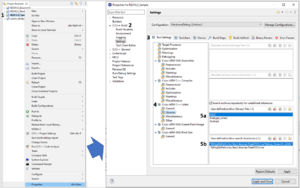Renesas e2studio: Difference between revisions
No edit summary |
|||
| Line 10: | Line 10: | ||
External Library can be linked using the GCC Linker settings in the project settings. This requires that the external library was compiled using the same GNU GCC compiler. The RZA1 SDK uses GNU GCC version 6.3.1. | External Library can be linked using the GCC Linker settings in the project settings. This requires that the external library was compiled using the same GNU GCC compiler. The RZA1 SDK uses GNU GCC version 6.3.1. | ||
[[File:Import External Libraries.png|alt=|thumb|GCC Library Import settings Example]] | |||
# In the e2studio right click the project and select properties. | # In the e2studio right click the project and select properties. | ||
# In the properties dialog select C/C++ build ->Settings. | # In the properties dialog select C/C++ build ->Settings. | ||
# In the Settings sub-window find the tab “Tool Settings” | # In the Settings sub-window find the tab “Tool Settings” | ||
# In the list to the left select “Cross ARM C Linker” | # In the list to the left select “Cross ARM C Linker” | ||
# There are | # There are four panels on the right. The last two option panels need to be set. Below is an example of what the settings might look like. | ||
## | #; Linker Options | ||
# | #: a) The -l panel sets the root name of the library that was compiled. When GCC compiler creates a library it always prepends ‘lib’ to the name. So for “librbsp.a”, we just use root name bsp. | ||
#: b) The -L specifies the directory that the library is in. Use the browse by workspace if the file is in the IDE workspace of Filesystem if the file outside of the IDE workspace. | |||
Latest revision as of 20:50, 29 June 2021
Supported Compilers for the RZA
The current supported compiler for the Renesas e2studio with the RZA.
GNU ARM Embedded Toolchain 6-2017-q2-update
IAR Embedded Workbench V8.30.1 or later
Importing External Libraries
External Library can be linked using the GCC Linker settings in the project settings. This requires that the external library was compiled using the same GNU GCC compiler. The RZA1 SDK uses GNU GCC version 6.3.1.
- In the e2studio right click the project and select properties.
- In the properties dialog select C/C++ build ->Settings.
- In the Settings sub-window find the tab “Tool Settings”
- In the list to the left select “Cross ARM C Linker”
- There are four panels on the right. The last two option panels need to be set. Below is an example of what the settings might look like.
- Linker Options
- a) The -l panel sets the root name of the library that was compiled. When GCC compiler creates a library it always prepends ‘lib’ to the name. So for “librbsp.a”, we just use root name bsp.
- b) The -L specifies the directory that the library is in. Use the browse by workspace if the file is in the IDE workspace of Filesystem if the file outside of the IDE workspace.